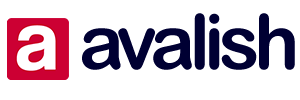Web design is an ever-evolving field, and it can sometimes feel like developers are speaking a different language. If you’re new to the world of web design or looking to brush up on your skills, understanding the terminology is crucial. In this article, we’ll dive deep into the most important web design terms you should know, from HTML and CSS to responsive design and UX. Whether you’re a beginner or an experienced designer, this guide will help you navigate the vast world of web design terminology with ease.
HTML
HTML, or Hypertext Markup Language, is the backbone of web pages. It provides the structure and content for websites, allowing designers to define the different elements on a page. HTML consists of a series of tags that enclose content and provide instructions to web browsers on how to display that content.
Basic HTML Tags
HTML tags are used to define different elements on a web page. Some of the most commonly used HTML tags include:
- <h1> – Used for main headings
- <p> – Used for paragraphs
- <a> – Used for links
- <img> – Used for images
- <ul> – Used for unordered lists
- <li> – Used for list items
Structuring a Web Page with HTML
HTML allows you to structure your web page using different tags. The structure of a web page typically includes a header, main content, sidebar, and footer. By using HTML tags such as <header>, <main>, <section>, and <footer>, you can create a well-organized and semantically structured web page.
Adding Links and Images with HTML
HTML allows you to add links and images to your web pages. To create a link, you can use the <a> tag and specify the destination URL using the href attribute. For example, <a href=”https://www.example.com”>Click here</a> creates a link that redirects users to the specified URL. To add an image, you can use the <img> tag and specify the image source using the src attribute. For example, <img src=”image.jpg” alt=”Image”> displays an image called “image.jpg” with the alternative text “Image” if the image cannot be loaded.
CSS
CSS, or Cascading Style Sheets, is used to control the appearance and layout of web pages. It allows designers to define colors, fonts, spacing, and other visual aspects of a website. CSS works by selecting HTML elements and applying styles to them.
CSS Selectors
CSS selectors are used to target specific HTML elements and apply styles to them. Some of the most commonly used CSS selectors include:
- Element Selector – Targets all instances of a specific HTML element. For example, p targets all <p> elements.
- Class Selector – Targets elements with a specific class attribute. For example, .container targets all elements with the class “container”.
- ID Selector – Targets an element with a specific ID attribute. For example, #header targets the element with the ID “header”.
- Descendant Selector – Targets elements that are descendants of a specific element. For example, ul li targets all <li> elements that are descendants of a <ul> element.
Applying Styles with CSS
CSS allows you to apply styles to HTML elements using properties and values. Some of the most commonly used CSS properties include:
- color – Sets the color of text
- font-size – Sets the size of text
- margin – Sets the margin around an element
- padding – Sets the padding within an element
- background-color – Sets the background color of an element
CSS Box Model
The CSS box model describes the layout of elements on a web page. It consists of the content area, padding, border, and margin. Understanding the box model is essential for controlling the spacing and layout of elements on a web page.
Responsive Design
In today’s mobile-driven world, responsive design is crucial. It ensures that websites adapt and look great on different devices and screen sizes. Responsive design is achieved through the use of media queries, flexible layouts, and fluid images.
Media Queries
Media queries allow you to apply different styles based on the characteristics of the device or screen size. By using media queries, you can create responsive designs that adapt to different devices, such as smartphones, tablets, and desktop computers.
Flexible Layouts
Flexible layouts use relative units, such as percentages or ems, to define the size and position of elements. This allows the layout to adjust and adapt to different screen sizes. By using flexible grids and fluid layouts, you can create responsive designs that maintain their structure across various devices.
Fluid Images
Fluid images are images that resize proportionally based on the size of the viewport. By setting the maximum width of an image to 100%, you can ensure that it scales down gracefully on smaller screens without losing its aspect ratio. This helps in creating responsive designs that look great on different devices.
UX (User Experience)
User Experience, or UX, focuses on enhancing the overall experience users have when interacting with a website. It involves understanding user needs, conducting user research, and designing intuitive and user-friendly interfaces.
User-Centered Design
User-centered design is an approach that involves understanding the needs and goals of users and designing solutions that meet those needs. By putting the user at the center of the design process, you can create websites that are intuitive, efficient, and enjoyable to use.
Usability Testing
Usability testing involves observing users as they interact with a website and gathering feedback on its usability. By conducting usability tests, you can identify usability issues and make improvements to enhance the overall user experience.
User Research
User research involves gathering insights about users’ behaviors, needs, and preferences. By conducting user research, such as interviews and surveys, you can gain a deeper understanding of your target audience and design websites that meet their expectations.
UI (User Interface)
User Interface, or UI, refers to the visual elements and interactive components of a website that users interact with. It involves designing intuitive and visually appealing interfaces that enhance the overall user experience.
Color Theory
Color theory is the study of how colors interact and the emotions they evoke. By understanding color theory, you can choose colors that create a harmonious and visually pleasing interface. Consider factors such as color combinations, contrast, and the psychology of colors when designing the user interface.
Typography
Typography plays a crucial role in UI design. It involves choosing the right fonts, sizes, and spacing to ensure readability and visual appeal. Consider factors such as font hierarchy, legibility, and accessibility when selecting typography for your website.
Interactive Elements
Interactive elements, such as buttons, forms, and menus, allow users to interact with a website. Designing intuitive and user-friendly interactive elements is essential for creating a seamless user experience. Consider factors such as affordance, feedback, and accessibility when designing interactive elements.
Wireframing
Wireframing is an essential step in the web design process. It involves creating a visual representation of a website’s structure and layout before the actual design work begins. Wireframes help in planning the layout, organizing content, and communicating design ideas.
Planning the Layout
Wireframes help in planning the layout of a web page. By creating a wireframe, you can determine the placement and hierarchy of different elements, such as headers, navigation menus, and content sections. This helps in creating a well-structured and visually appealing layout.
Organizing Content
Wireframes help in organizing and prioritizing content on a web page. By sketching out the content blocks and their relationships, you can ensurethat the most important information is prominently displayed and easily accessible. This helps in creating a user-centric design that caters to the needs and expectations of the target audience.
Communicating Design Ideas
Wireframes serve as a visual communication tool between designers, developers, and stakeholders. They provide a clear representation of the design concepts and allow for feedback and revisions before moving on to the actual design phase. By presenting wireframes, you can effectively convey your design ideas and ensure everyone is on the same page.
Prototyping
Prototyping allows designers to create interactive and clickable versions of their website designs. It helps in testing and refining the user experience before the final development stage. Prototypes can range from low-fidelity wireframe prototypes to high-fidelity interactive prototypes.
Low-Fidelity Prototypes
Low-fidelity prototypes are quick and rough representations of the design concept. They can be created using paper sketches, digital wireframes, or prototyping tools. Low-fidelity prototypes help in testing the overall flow and navigation of the website, identifying usability issues, and gathering feedback at an early stage of the design process.
High-Fidelity Prototypes
High-fidelity prototypes are more detailed and closely resemble the final design. They can be created using prototyping tools that allow for interactivity and simulate user interactions. High-fidelity prototypes help in testing specific interactions, validating design decisions, and getting a realistic feel of the user experience before development.
User Testing with Prototypes
Prototypes can be used for user testing, where participants interact with the prototype and provide feedback on their experience. User testing with prototypes helps in identifying usability issues, understanding user preferences, and making informed design decisions. By iterating and refining the prototype based on user feedback, you can create a user-centered design that meets the needs of your target audience.
SEO (Search Engine Optimization)
Search Engine Optimization, or SEO, is the practice of optimizing websites to rank higher in search engine results. It involves improving the visibility and organic traffic of a website by implementing various techniques and best practices.
Keyword Research
Keyword research is the process of identifying the words and phrases that users enter into search engines when looking for information related to your website. By conducting keyword research, you can optimize your website’s content to target relevant keywords and attract organic traffic. Tools like Google Keyword Planner and SEMrush can assist in finding popular and relevant keywords for your industry.
On-Page Optimization
On-page optimization involves optimizing various elements on your website to improve its visibility in search engine results. This includes optimizing meta tags, headings, URLs, and content. By incorporating relevant keywords, writing compelling meta descriptions, and organizing your content with headings, you can enhance your website’s on-page optimization and increase its chances of ranking higher in search engine results.
Link Building
Link building is the process of acquiring high-quality backlinks from other websites to your own. Backlinks are an important ranking factor in search engine algorithms and can help increase your website’s authority and visibility. Engaging in strategic link building practices, such as guest blogging, creating valuable content, and reaching out to influencers, can help you build a strong network of backlinks and improve your website’s SEO.
Web Accessibility
Web accessibility ensures that websites are usable by everyone, including people with disabilities. It involves designing and developing websites that can be accessed and navigated by individuals with visual, auditory, motor, or cognitive impairments.
Alt Text for Images
Adding alt text to images is an essential practice for web accessibility. Alt text provides a textual description of images, making them accessible to users who rely on screen readers or have images disabled. By accurately describing the content and purpose of the image, you can ensure that all users can understand the context and meaning of the visual elements on your website.
Keyboard Navigation
Keyboard navigation is crucial for users who cannot use a mouse or have motor impairments. Designing websites that can be easily navigated using only the keyboard allows individuals to access and interact with your content. Ensure that all interactive elements, such as links and buttons, are accessible and can be accessed using keyboard shortcuts.
Color Contrast
Color contrast is important for users with visual impairments or color blindness. Ensuring sufficient contrast between text and background colors makes content easier to read and understand. Use tools like WebAIM’s Color Contrast Checker to evaluate the contrast of your website’s color combinations and make necessary adjustments to improve accessibility.
In conclusion, understanding web design terms is essential for anyone involved in the field of web design. Whether you’re a beginner looking to learn the basics or an experienced designer wanting to expand your knowledge, this comprehensive guide has provided you with the necessary insights into the key web design terms. By mastering these terms, you’ll be better equipped to communicate with clients, collaborate with developers, and create visually stunning and user-friendly websites that rank high on search engines.